ideaMaker 4.0.0 Beta Release Notes 全新版本更新
2020年10月15日
2020年10月15日
1. 增加“主题”功能。
1. Added Light Theme.
想要换一种视觉风格?用户可以在初次打开ideaMaker后,或者在偏好设置界面自主选择“深色主题”或“浅色主题”。
Users can select a Light Theme or Dark Theme in the startup interface after installation is complete. Users can also change the color theme under “ Preferences > Interface > Color Theme ”.
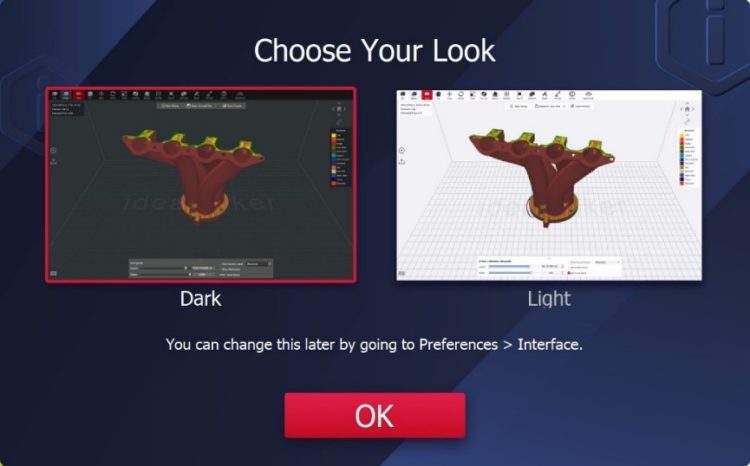
安装后初次打开ideaMaker
Figure 1: Select the color theme in the startup interface.

选择浅色主题效果
Figure 2: Preferences interface.

深色主题效果
Figure 3: Dark Theme.

浅色主题效果
Figure 4: Light Theme.
添加切片设置
1. 添加“父模型重叠区域禁止生成支撑 (Don’t Support at overlap with parent model)” 功能,使修改器与父模型重叠的区域不生成支撑。
1. There is an added function called “Don’t Support at overlap with parent model “ so that the region where the Modifier overlaps the parent model will not generate support.

父模型重叠区域禁止生成支撑
Figure 5: Don’t Support at overlap with parent model.
2.添加“删除重叠区域” 功能,切片时自动删除修改器与父模型重叠的区域。
2. There is an added function called “Remove the overlap regions ” so that the region where the Modifier overlaps the parent model will be automatically deleted when slicing.

删除重叠区域
Figure 6: Remove the overlap regions.

重叠区域已删除
Figure 7: The overlapped region is removed.
3.添加“仅保留重叠区域”功能,使切片时自动删除修改器与父模型的非重叠区域,仅保留重叠区域的模型。
3. There is an added function called “Keep the overlap regions only “ to automatically delete the non-overlapping region between the Modifier and the parent model when slicing. This results in only keeping the model in the overlapping region.
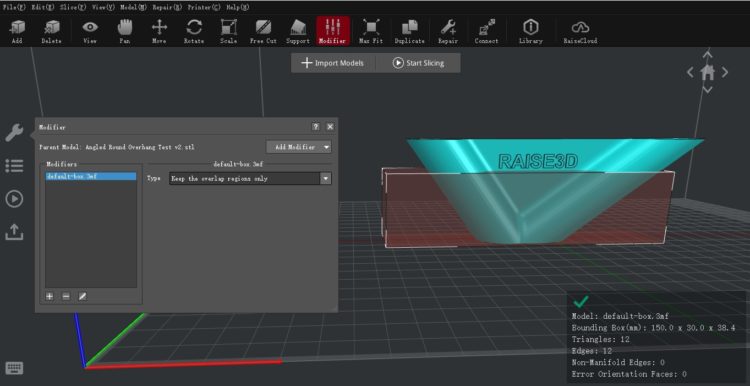
仅保留重叠区域
Figure 8: Keep the overlap regions only.

仅保留重叠区域
Figure 9: Keep the overlap regions only.
4.增加“Minimal Part Size”功能。
4. There is an added function called “Minimal Part Size “.
ideaMaker自动检测模型中的细小结构,如果小于设定数值,则切片过程中会自动删除该区域;若大于设定数值,则正常切片。
ideaMaker will automatically detect the small structure in the model. If it is smaller than the set value, the region will automatically be deleted during the slicing process. However, if it is greater than the set value, it will be sliced normally.
注:
①Minimal Part Size以线宽百分比计算, 若线宽为0.4mm, “Minimal Part Size” 为100%,那Minimal Part Size为 (0.4×100%)×(0.4×100%);
②该功能适用于细小结构,如模型的尖端部分等。
Note:
a. The minimum part size of the model is calculated as a percentage of the extrusion width. If the extrusion width is 0.4mm and the “Minimum Part Size “ is set to 100%, The minimum allowable area of the model will be (100%*0.4) * (100%*0.4) = 0.16 mm2.
b. This function is suitable for small structures. An example of a small structure is the tip part of the model.

“Minimal Part Size” 为 100% 和“Minimal Part Size” 为 50%
Figure 10: The “Minimum Part Size” is set to 100% (left) and 30% (right) respectively.
5.增加“支撑厚层流量率” 功能。
5. There is an added function called “Dense Support Infill Flowrate ”.
When this feature is enabled, the flowrate for Dense Support can be modified individually. When the feature is disabled, the flowrate for Dense Support will use the value of the “Support Flowrate ”.
6.增加“Skirt/Brim Minimal Length” 功能。
6. There is an added function called “ Skirt/Brim Minimal Length ”.
When the length of the Skirt or Brim is lower than the set value, ideaMaker will add more loop(s) until the total length is larger than the set value.
7.增加“使用单层薄壁光滑结构路径插值”功能。
7. There is an added function called “Spiral Vase Mode Path Interpolation ”.
用户在“使用单层薄壁光滑结构“模式下,如果上下两层在XY方向的差距较大,启用该功能后,路径会使用插值后的数值,均匀过渡到下一层。禁用该功能后,路径不再使用插值,只是用模型原有的外轮廓,可能会导致模型表面有空隙,甚至下一层挤出耗材会出现悬垂问题。
When Spiral Vase Mode is enabled ideaMaker will add an interpolation between the layers to uniformly transition to the next layer whenever layers have a large gap due to the sudden structure change in XY direction.
When this feature is disabled, ideaMaker will keep the original model structure. But sometimes, it may cause gaps between some layers, resulting in a drop in extrusion lines.
1.增加“分享模板到 ideaMaker Library”功能。
1. There is an added function called “Share to ideaMaker Library ”.
Users can share a template from ideaMaker to ideaMaker Library with one click. For how to share a template from ideaMaker to ideaMaker Library, please refer to the Manual-How to share templates to ideaMaker Library. You can find it in Raise3D Academy: https://www.raise3d.com/academy/.

分享模板到 ideaMaker Library
Figure 11: Share to ideaMaker Library.
2. Once you log in to your ideaMaker account, ideaMaker Library will automatically login your account when you open ideaMaker Library. You don’t have to manually re-enter your account information when you open ideaMaker Library.
1.切片后可以选择上传到OctoPrint
1. OctoPrint has been added as an uploading option. You can upload the sliced file to OctoPrint. For how to use OctoPrint in ideaMaker, please refer to the Manual-How to configure OctoPrint in ideaMaker. You can find it in Raise3D Academy: https://www.raise3d.com/academy/.

上传到OctoPrint
Figure 12: Upload to OctoPrint.
2.可以在左侧上传队列中看到上传到OctoPrint的文件,上传队列中也可以一键打开浏览器来访问对应的OctoPrint服务器。
2. Files recently uploaded to OctoPrint will be listed in the Uploading Queue. Users also can visit OctoPrint from Uploading Queue.

OctoPrint上传队列
Figure 13: OctoPrint Uploading Queue.
3.印机设置界面可以修改该打印机默认GCode文件导出动作为OctoPrint。
3. Users can set ”Upload to OctoPrint ” as the default action of “GCode Export ” in the Printer Settings interface.

Figure 14: Set “ Upload to OctoPrint ” as the default action.
1.Mac操作系统下“偏好设置”菜单项移动到ideaMaker 菜单中。
1. Moved the “Preferences “ setting to the ideaMaker menu for macOS.
2.Windows安装时选择的语言与ideaMaker主界面打开的语言保持一致。
2. Unified the language selected during the installation and the language displayed on the main interface of ideaMaker.
3.增加“模型阵列“功能。
3. There is an added function called “Array ”.
Users can arrange the selected model and the duplicated models into a specified array.
在主界面选中模型,点击鼠标右键,选择“模型阵列”功能,可以将已选的模型和复制后的模型排列成指定的阵列。

Figure 15: Array.
阵列设置

将已选的模型和复制后的模型排列成指定的阵列
Figure 16: Arrange the duplicated models into a specified array.
4.增加在主界面没有选中任何模型时,点击鼠标右键,提供快捷功能,如:“添加标准模型”,“分模型组设置“,“模型切割” 等。
4. There are added options in the right-click menu when no model is selected in the main interface. Some examples include “Add Standard Primitives ”, “Arrange All Models ”, “Transform ”, “Free Cut ” and more.

Figure 17: The right-click menu.
右键菜单
5.提示是否使用Raft的对话框中,增加“底座使用喷嘴”选择功能。该选择不会修改切片模板中原本的选项的数值,只影响本次切片。
5. There is an added “Raft Extruder ” option in the “Add Raft ” prompt interface.
This option will not modify the “Raft ” setting in the slicing template but only affect the slicing result once.

底座使用喷嘴
Figure 18: Raft Extruder.
6.模型克隆界面,增加“保持已选择模型之间的相对位置”功能。
6. There is an added “Keep Relative Position ” option among models during duplication.

保持已选择模型之间的相对位置
Figure 19: Keep Relative Position.
7.“偏好设置”下的“文件”界面,增加“自动摆放和排列模型位置时模型之间的间距”功能,可以在摆放模型时自动调整模型之间的间距。
7. There is an added “Model Spacing when arranging or positioning models ” option in the “File “ tab under the “Preferences “ interface. It automatically adjusts the spacing between models when placing models.

保持已选择模型之间的相对位置
Figure 20: Model Spacing when arranging or positioning models.
8.在“比较打印模板”界面,增加“忽略切片设置依赖关系”功能。启用该功能后,将显示所有不同数值的切片选项,不再考虑切片选项之间的依赖关系。
8. There is an added function called “Ignore Dependency “ in the “Compare Templates “ interface. When this function is enabled, all slice options with different values will be displayed, regardless of the dependency between slice options.

忽略切片设置依赖关系
Figure 21: Ignore Dependency.
1. 增加“结构设桥结构内外壁使用桥置”功能,启用该功能后,被软件识别为桥结构的内外壁在Gcode预览时将显示为桥结构的颜色。
1. There is an added function called “ Apply Bridging Settings to Shells “.
With Apply Bridging Settings to Shells enabled, the inner and outer shells being recognized as Bridging by ideaMaker will be displayed in the color of Bridge during slice preview.
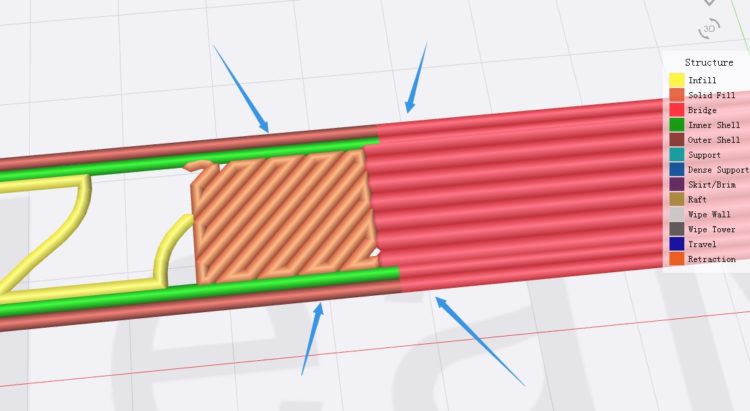
结构设桥结构内外壁使用桥置
Figure 22: Apply Bridging Settings to Shells
2.E2机型使用复制模式/镜像模式时,GCode将同时显示左右两个模型,而不是只显示左挤出机打印的模型。
2. There is an added GCode Preview under Mirror Mode or Duplication Mode for the E2 so that the duplicated models will be displayed.

GCode将同时显示左右两个模型
Figure 23: GCode Preview under Mirror Mode or Duplication Mode.
3.“偏好设置”下的“常规”界面,增加“3D模式下使用无线宽的线段来表示Gcode路径”功能,在切片预览时启用3D模式,显示没有线宽模拟的GCode线条。
3. There is an added option called “Visualize GCode by traces without emulating extrusion width in 3D mode ” under the “Preferences ” interface. With this option users can check the analogic GCode lines under 3D Preview Mode.

3D模式下使用无线宽的线段来表示Gcode路径
Figure 24: Visualize GCode by traces without emulating extrusion width in 3D mode.

3D模式下使用无线宽的线段来表示Gcode路径
Figure 25: check the analogic GCode lines under 3D Preview Mode.
1.增加“坐标原点位于打印底板中心”功能,启用该功能,用户可以将Gcode文件中坐标原点(0,0) 设置为打印平台的中心点;若禁用该功能,则Gcode文件中坐标原点(0,0)为打印平台的左前角。
注:若 Raise3D 官方打印机使用该功能,可能会损失打印尺寸。
1. There is an added function called “Bed origin at the center ”.
When this feature is enabled, users can select whether the origin (0,0) of the printing file will be at the center or at the left front corner of the build plate.
2. 增加“固件回退”功能
2. There is an added function called “Firmware Retraction ”.
1.增加E2机型的PVA和ASA耗材打印模板。
2.支持从.IDEA文件中导入打印模板。
1. There are added PVA and ASA printing templates for E2.
2. Supported importing slicing template from .idea file.
1.修复当启用“模型组设置“功能,不同模型使用不同层厚时,切片预览时不同层厚模型未显示不同的颜色。
1. Previously different models with different layer heights would not display different colors in the Slice Preview whenever the “Per-Group Settings “ function was enabled. This error is now fixed.
2.修复在部分操作系统上,欢迎界面上的“近期打开的文件“字符乱码。
2. Previously the file names of “Recent Files ” would show messy code in the Welcome interface of ideaMaker installed on some of the operating systems. This error is now fixed.
3. 修复当告知设置的“材料回退量“为0,分层设置的”材料回退量“大于0时,回退设置没有生效。
3. Previously the retraction setting would not work when the Retraction Amount was set as “0 ” in the main template, while the Retraction Amount was larger than “0 ” in the Per-Layer Settings. This error is now fixed.
4. 修复在部分情况下,启用“回退时抬升喷嘴“功能 ,指定高度暂停功能未在正确高度生效的错误。
4. Previously when “Z Hop Retraction ” was enabled, the “Pause at Height ” function would have an error when processing the pause height. This error is now fixed.
5. 修复修改器与手动添加柱状支撑之间的视觉遮挡错误。
5. Previously there was a visual shade error between the Modifier and the manually-added Supports. This error is now fixed.
6. 修复在部分情况下,切片时间显示错误。
6. The display error of slice time in some of the cases are now fixed.
7. 修复桥结构和悬垂区域的冲突问题
7. The conflicts between the Bridging and the Overhang regions are now fixed.
8.修复部分翻译错误。
8. Some of the language issues are now fixed.
9. 修复修改器的支持结构功能,切片结果中模型重叠的错误。
9. The “Support Structures ” in the Modifier used to overlap among models in the slicing result. This error is now fixed.
10.修复在部分情况下,移动模型时,主界面没有及时更新模型的位置。
10. Previously the main screen would not update the most current position of the mode when moving the model around in some cases. This error is now fixed.